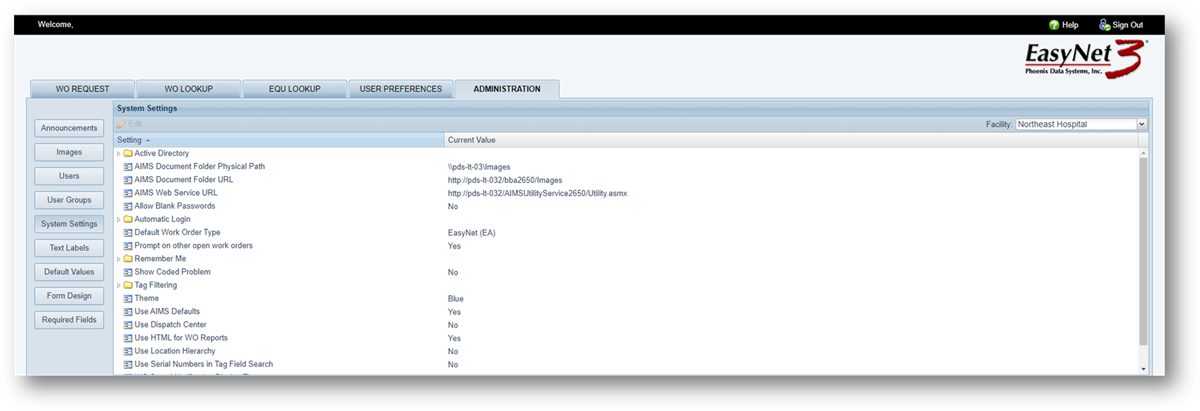
Edit System Settings to meet your management needs and objectives.
1. Click on the System Settings button.
•Existing setup displays in the list.
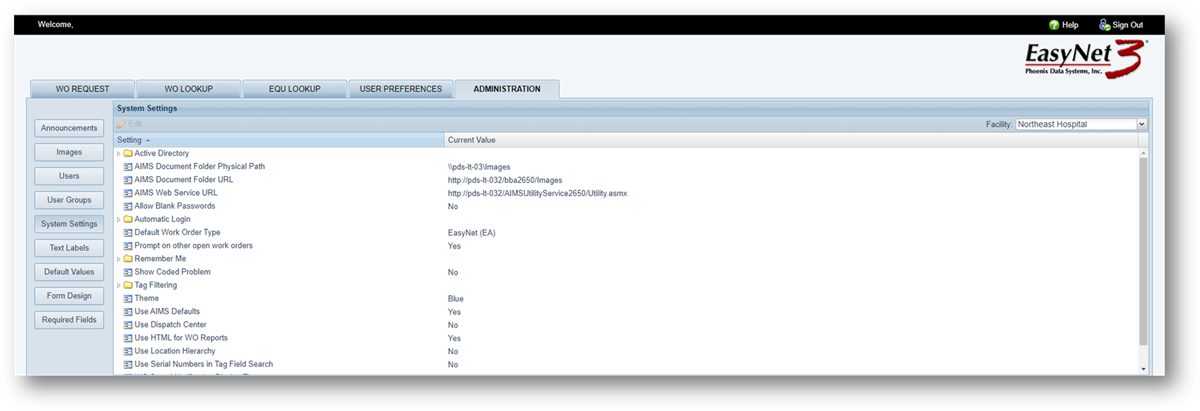
2. Database – Select from the dropdown list.
•This option does not display for single database instances.
3. Facility - Select from the dropdown list.
4. Setting [List] – Highlight an item in the list and double click, or click on the Edit Button. The item appears in the lower table – Edit Setting to allow edits where available.
•Some edits utilize a drop down list, while others permit free form text/numeric entries.
Automatic Login is used as an example.
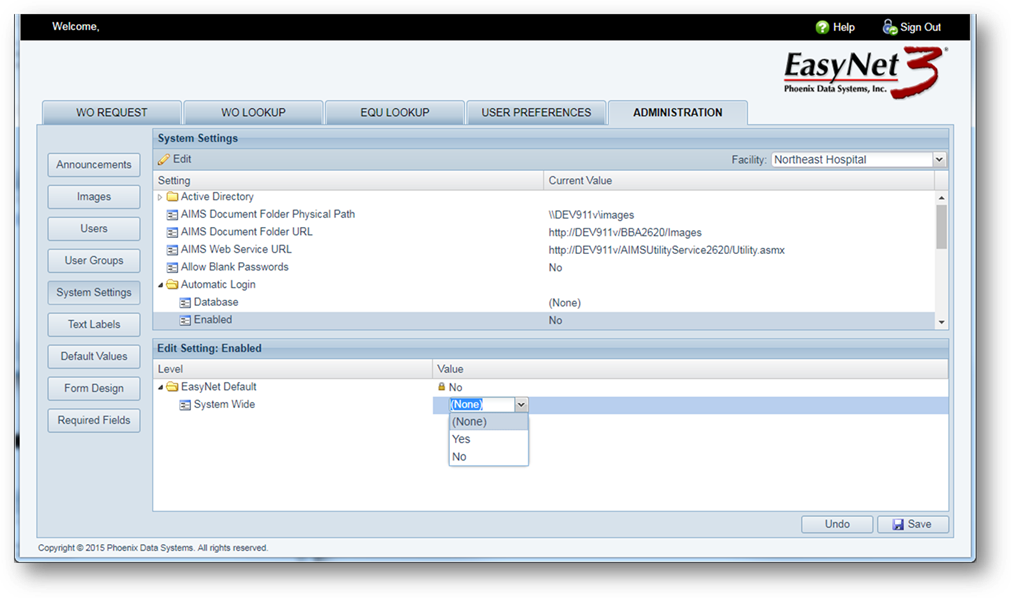
5. Save [Button] - Click on Save to continue.
System Settings
1. Active Directory – Enable to require users to log in with their Active Directory credentials

2. AIMS Document Folder Physical Path – Enter to allow users to attach documents to work order requests
3. AIMS Document Folder URL – Enter to allow users to view attached documents on Equipment and Work Orders
4. AIMS Web Service URL – Enter to connect EasyNet3 to the AIMS instance
5. Allow Blank Passwords – Enable to allow users to change their password to blank
6. Automatic Login – Enable if users are not required to log in to create a work request
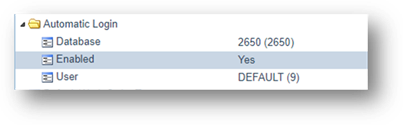
7. Default Work Order Type – Enter to use a work order type other than the AIMS default work order type for new work orders
8. Prompt on other open work orders – Enable to display a message when creating a work order that there are other open work orders for the equipment and asks if you want to view them
9. Remember Me – Enable so users only need to log in once during the length of the Remember Me period set
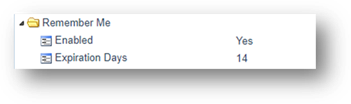
10. Show Coded Problem - If enabled, adds a second problem field with a pre-defined list of problems that the user can select from
11. Tag Filtering – Enable to filter the valid entry list of tags by the User/User Group settings for the logged in user
12. Theme – Use to change the color scheme used throughout the system
13. Use AIMS Defaults – MUST BE SET TO ‘YES’
14. Use Dispatch Center – Enable, if Dispatch Center is owned, to use Resource Manger Shift and On Call settings for work order assignment
15. Use HTML for WO Reports – Enable to print WO Reports as HTML vs. Word when using Internet Explorer
16. Use Location Hierarchy – Enable to force the user to use Location Hierarchy only when adding a location
17. Use Serial Numbers in Tag Field Search – Enable to allow the Tag Field to search for both Tag Numbers and Serial Numbers
18. WO Saved Notification Display Time – Enter time, in seconds, to display the work order information popup after a work order request has been submitted
19. Work Order Form – Used to designate a custom work order form