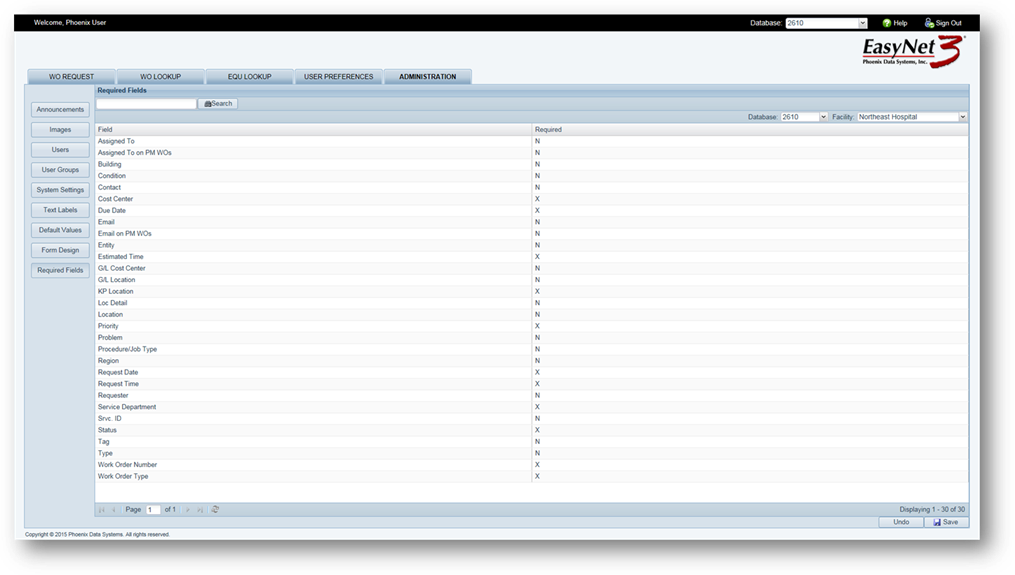
EasyNet3 allows you to determine which fields to require users to fill out and which ones may be left blank by editing Required Field settings.
1. Click on the Required Fields button.
•The Required column in the list displays the current status of the field.
NOTE: Fields marked with an X are AIMS required fields and cannot be changed
NOTE: EasyNet field settings will continue to be updated from AIMS field settings, if they are the same, until a change is made in EasyNet field settings that differs from AIMS.
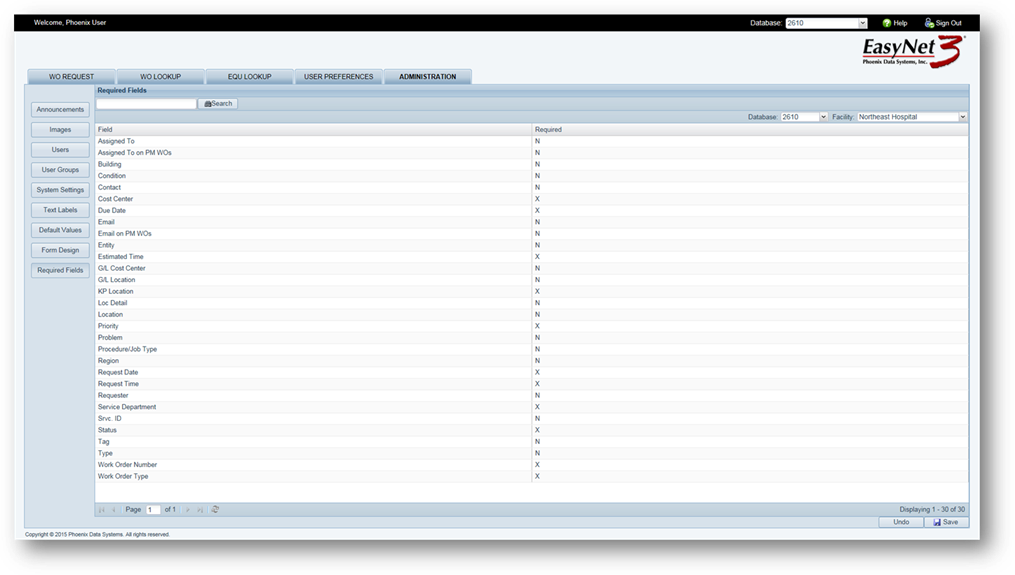
2. Highlight a field to change its setting.
3. Edit cell by entering Y [Required] or N [Not Required].
4. Save [Button] – Click on Save to save changes.